How to Create Reels From Carousel Posts on Instagram (Directly in the App)
- Noah Uy
- Apr 8, 2025
- 4 min read
Updated: Sep 16, 2025

Instagram continues to evolve as a video-first platform, and their latest update makes it even easier to repurpose your content. If you’ve been using carousel posts to showcase your products, tell a story, or boost engagement—there’s good news. You can now create Reels directly from carousel posts right inside the Instagram app.
No need to re-upload photos or rely on third-party tools. This new feature allows you to transform static visuals into engaging video content with just a few taps. In this guide, we’ll break down exactly how to use the “Create reel from this post” feature and explore strategies to maximize its potential.
Let’s dive in.
Why Repurpose Carousel Posts Into Reels?
Before we get into the how-to, it’s worth asking—why turn a carousel post into a Reel at all?
Visibility: Reels are currently prioritized by Instagram’s algorithm. They reach far beyond your followers.
Discoverability: Reels show up on the Explore page, Reels tab, and sometimes even in Stories, unlike standard feed posts.
Longevity: Carousel posts can fade quickly. A well-performing Reel can circulate for weeks.
Engagement: Reels generate higher engagement thanks to sound, motion, and easier shareability.
Additionally, Reels can encourage more comments, fostering a sense of community and interaction around your content.
If you already spent time crafting high-quality carousel content, turning it into a Reel is the smart next step.
How to Create a Reel From a Carousel Post (In-App Tutorial)
Here’s a step-by-step guide for creating a Reel from a carousel post, using only the Instagram app.
Step 1: Go to Your Carousel Post
Open your Instagram profile and scroll to the Instagram carousel you want to turn into a Reel. This works best with educational tips, product showcases, or storytelling-style carousels.
Step 2: Tap the Three Dots (•••)
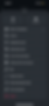
In the top-right corner of the post, tap the three-dot menu. A menu will slide up from the bottom of the screen.
Step 3: Select “Create reel from this post”
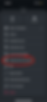
This new option appears under others like “Edit,” “Adjust preview,” and “Pin to main grid.” → Tap “Create reel from this post.”
This is where the magic happens. Instagram automatically imports the images from your carousel into a Reel editor.
Step 4: Customize Your Reel
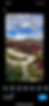
Here’s what you can do:
Add Music: Choose a trending song or soundtrack that fits your vibe. Instagram might suggest a few.
Adjust Timing: Set how long each image appears. You can opt for quick flashes or a slower-paced reel.
Add Text Overlays: Want to keep the educational format of your carousel? Add your text captions onto each frame.
Apply Filters or Effects: Match your brand aesthetic or use popular visual effects.
Reorder Slides (if needed): Change the sequence of images to better suit your Reel flow.
Add Videos: Incorporate short video clips to make your Reel more dynamic and engaging.
Step 5: Add a Caption and Cover
Once you’ve finalized your Reel:
Write a compelling caption—include hashtags and a CTA.
Choose a thumbnail or design a custom cover using one of your carousel slides.
Tag relevant accounts or products.
Step 6: Publish Your Reel
Hit “Share” and your new Reel is live!
That’s it—you’ve now repurposed your carousel content into a video that can reach thousands of new eyes.
Best Practices for Reels Created From Carousel Posts
Turning a static post into a Reel is only the beginning. To make your repurposed content work harder, follow these best practices: Experimenting with different content types, such as images, videos, and text overlays, can help optimize engagement and reach.
1. Optimize for Mobile Viewing
Since Reels are vertical and full-screen, make sure your text and visuals are centered and legible for Instagram users. Avoid placing critical info near the edges.
2. Keep the Reel Under 30 Seconds
While Reels can go longer, shorter content within a single post tends to perform better—especially when you’re animating static images.
3. Add Motion or Transitions
Use Instagram’s built-in transitions (like zoom or swipe effects) to add movement between multiple images. It keeps viewers hooked.
4. Use Captions and Emojis
Overlay captions help with comprehension—especially since many users scroll with the sound off. Emojis add personality and help guide attention.
5. Leverage Music Trends
Use trending sounds strategically. It boosts visibility and relevance, especially if the audio is aligned with your content theme.
Final Thoughts
Instagram’s native “Create reel from this post” feature is a game-changer for creators, brands, and marketers who want to get more mileage out of their existing content. You don’t need to recreate the wheel—just repackage what you’ve already posted.
By converting carousel posts into Reels, you’re giving your content a second life in a format that thrives in Instagram’s current algorithm. It’s fast, easy, and effective—and it all happens within the app.
So go ahead, scroll through your old posts, tap those three dots, and let your carousel live again—this time, as a Reel.